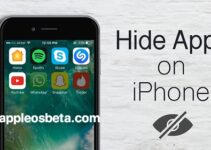How to Disable iPhone Auto-Lock Screen. If you read a lot on the iPhone screen, you have noticed that the screen automatically turns off after a certain time and the iPhone is locked. You can fix this by changing the time to lock or turn off the iPhone screen when inactive.
iPhone camera: 3 settings for better use!
By default, the Auto Screen Lock feature on iOS devices turns off the display after 30 seconds of inactivity to conserve battery power. Every time this happens, you need to unlock your iPhone again to continue using your phone. This useful feature sometimes gets in the way, for example, when you look at a recipe or some instructions and the iPhone is blocked, after which you have to unlock it again and again.
If you have experienced this problem, then there is an easy way to increase the iPhone display time. Let’s see how you can disable the automatic screen lock of the iPhone.
How to turn off iPhone screen auto-off
You can easily disable iPhone display turning off by changing the auto-lock duration.
- Go to “Settings” from the main screen of your iPhone.
- In the settings menu, scroll down and select the “Display and brightness” section to change the screen settings.
- Here you will find the “Auto-Lock” option, located right below the Night Shift feature, as shown in the screenshot below. Click on it.
- Now just select “Never” if you don’t want your iPhone to be automatically locked.
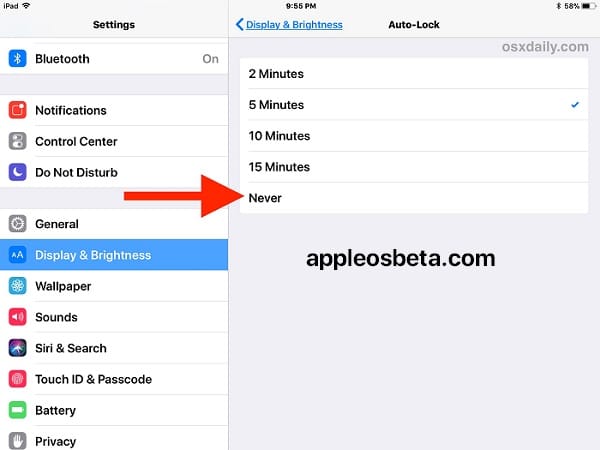
Note! If your iPhone is in power saving mode, then auto-lock is set to 30 seconds by default. While in this mode, changes to the auto-lock settings are not available. First you need to turn off the power saving mode, only then turn off the auto-lock.
Similar steps can be performed on your iPad as well.
Permanently disabling iPhone auto-lock is not recommended due to possible security issues. If you forget to lock your screen by pressing the power/lock button, anyone can access your device. Therefore, it is better to set the value to 4 or 5 minutes, this should be enough for most cases.
If the iPhone display brightness is still automatically dimming, this may not be due to auto-lock, but to the auto-brightness setting. This function automatically changes the brightness of the screen depending on the amount of light around you. Therefore, you can try turning off auto-brightness on your iPhone in accessibility settings and see if that solves your problem. This setting is far hidden in accessibility and of course it would make more sense if it were in the “Display and brightness” settings.