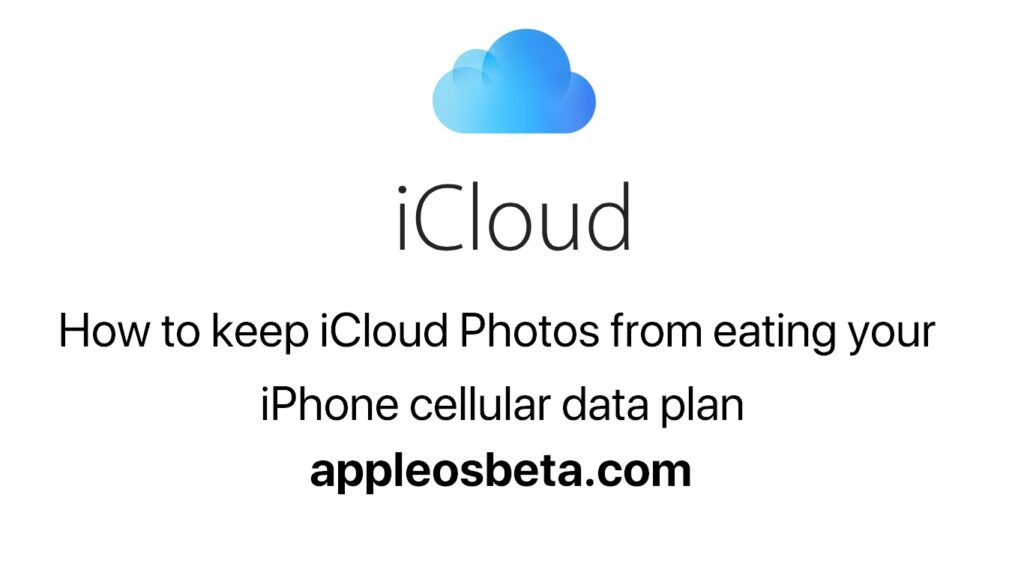Among the Apple services most appreciated by users when it comes to image collection, there is certainly iCloud Photos, an excellent feature to view the entire library at a glance from any device connected with the same Apple ID. It comes at a price: you need an Internet connection to take advantage of the service’s cloud storage. How to keep iCloud Photos from eating your iPhone cellular data plan.
If you obviously have a Wi-Fi connection most of the time, this may not be a big deal, but if you are among those who tend to watch a lot of images and videos from smartphones on the go, then you could run into some data connection problems. . Photos from iCloud, in fact, could weigh heavily on the consumption of your data plan. Here’s how to do it.
How to keep iCloud Photos from eating your iPhone cellular data plan.
First, open the Photos app on your iPhone or iPad and scroll down, making sure to
be in the “All Photos” section.
From here, you can click on the “Pause” button, a function that appears only when there are actually photos or videos that the terminal is uploading to the cloud. At this point click on Pause, so as to interrupt the upload process.
Go to Settings and scroll to the Photo option.
At this point go to “Cellular Data”, and deactivate the relative button. In this way, when the Cellular Data switch is disabled, you will limit updates to when you can access the Wi-Fi network, so as to be sure not to consume your data plan. The option obviously also extends to shared albums, and iCloud photos.
On the other hand, you can activate the switch and the Unlimited Updates option. By activating this option, however, you can use cellular data unlimitedly to upload and download iCloud Photos content, as long as a Wi-Fi connection is not available. Turning this switch on, however, is likely to drain your data plan much faster.
Obviously, in case you receive an error while trying to download an older image or video, then the advice is to temporarily activate the “Unlimited updates” switch. Remember, however, to deactivate it so as not to consume your data plan.