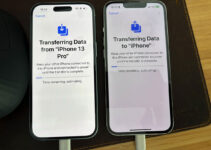Eight things you may not have known you could do with your iPhone. We are now all more or less in possession of a recent or not smartphone and we know that these devices allow you to do a little bit of everything (calculator, notepad, spirit level, torch, etc.) in addition to the classic phone calls. Talking to various people we realized that some do not know features or apps that could be very useful and we decided to compile a short list of handy features that are useful every day and that many ignore. If you have other ideas, leave your comment.
Apple users are rushing to replace their iPhones
Scan documents
It often happens that you need to send a copy of a document via email, Whatsapp or other messaging app. Instead of taking various photos, on the iPhone we can use the Notes app to scan documents and even add signatures. Just open the Notes app, select a note or create a new one, tap the Camera button to start scanning a document, then “Scan Documents”, point the camera at the document. If the device is in automatic mode, the document will be scanned automatically. If you need to take a scan manually, tap the Shutter button or one of the volume keys. You can drag the corners to adjust the scan to fit the page, then tap Save Scan. Once saved we can send it via email or via Whatsapp or other apps with the share button.
Sign a document
Signing a document is also easy: open Notes and then tap the document in the note created as indicated in the procedure in the previous point. Tap the Share button (the small square with the arrow in the center at the top), then “Edit”, then “Add” (+) and “Signature”. We can add a signature or create a new one. We can adjust the size of the signature box and place it wherever we want on the document. Then just tap “Done”. It is also possible to sign the document with a finger and on iPad even with the Apple Pencil.
Start the car, open the house or a hotel room
It cannot be done with all cars, but some manufacturers (e.g. BMW) allow you to add the car key to the Wallet app and use the iPhone or Apple Watch to lock, unlock and start the car. How the key is used and the functions available depend on the car model. In all cases, when you add the car key to the Wallet app, quick mode is automatically activated: this allows you to use the car key without having to unlock the device or authenticate with Face ID, Touch ID or a code. With some cars it is also possible to approach the device to lock/unlock the car, start it, lock it when we move away from the car.
With some HomeKit-enabled smart locks, you can unlock the door with a virtual key that you can add to the Wallet app (just place your iPhone or Apple Watch next to the lock to unlock it, and you can use the Home app to share access with other people). Some hotels use a similar system allowing you to add your room key to your Wallet from the hotel app, allowing you to check-in without having to go through reception and use your iPhone or Apple Watch to access your room.
The iPhone as a remote control
You can use iPhone as a remote control with various compatible TVs and devices, including Fire TV and Apple TV. It is necessary that the TV and the device to be controlled are connected to the same WiFI network. With the Apple TV Remote in Control Center, you can control an Apple TV or AirPlay-compatible smart TV using an iPhone or iPad: just open Control Center, tap the Apple TV Remote, tap Apple TV or smart TV to select it in the list. When connecting for the first time, follow the on-screen instructions to enter a four-digit code on your iPhone or iPad. With an Apple TV (3rd generation), just use the Siri Remote or the Apple TV Remote to enter the four-digit code on your Apple TV.
Measure distances and lengths
The iPhone integrates the Metro app as standard; this allows you to measure the dimensions of real objects. The latest iPhone Pros integrate a LiDAR scanner that allows you to measure the dimensions of objects, automatically detect the size of rectangular objects and save a photo of the measurement for reference. To take a single measurement, simply open the Metro app and follow the on-screen instructions: you are required to move the device in three dimensions (the device will have a reference context for the object to be measured and the surface it is on). Simply move the device so that the point coincides with the measurement start point, tap the Add button, then slowly move the device so that the point coincides with the measurement end point, then tap the Add button again. After taking the measurement, you can adjust the start and end point. You can hold down one of the dots and drag it to the desired position. The measurement changes as the point moves. After taking the first measurement, you can move the device to bring the dot to another location on or near the object and take a second measurement. There is also a function for measuring rectangles; if the device detects that the object we are measuring is square or rectangular in shape, it will automatically place a measurement box around the object. By tapping the Plus button you can view the length and width measurements. By moving the device slightly, the area of the object will also be calculated. By tapping the displayed area measurement, you can see the length of the diagonal and the area in square inches or square meters.
Ask to take a photo for us
Have you ever needed someone to take a picture of you? If there is no one around to help you, you can use the Lens Buddy app. The app allows you to take a series of photos after selecting the shutter icon; it is possible to set how many seconds to pass between one shot and another, how many shots to take, the shooting mode, and other settings.
Credit cards and transit cards in Wallet
You can add one or more credit/debit cards to your Wallet and pay with iPhone/Apple Watch using Apple Pay, a simpler and more secure payment method than physical cards. By storing your cards in Wallet, you can make secure payments in shops, on public transport, in apps and on websites that support Apple Pay. The Wallet allows this and much more; in some countries it is possible to integrate cards for public transport, thus allowing the iPhone to be used to pay for the ticket.
Monitor heart rate
If you don’t have an Apple Watch, you can track your heart rate with various apps right from your iPhone without any accessories. These apps (eg this one) exploit image processing techniques to identify micro color variations detected on the finger positioned on the rear camera, extrapolating the heart rate. Just place your finger (always press) and try to keep your finger as still as possible during the measurement. These apps don’t have the same accuracy as Apple Watch or dedicated devices but they can be useful in some circumstances.