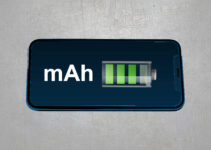How to block Face ID (face scanning) on iPhone in case of emergency? Just like with the Touch ID fingerprint sensor, the introduction of Face ID has raised public concerns about data security. No one can force an iPhone owner to give up their passcode, including law enforcement, but it’s relatively easy for a smartphone user to put their finger on the home button, or simply place the device in front of their face and make them look at it.
iPhone 14 Pro, expected decline in Apple’s revenue of 8 billion due to delays
How to quickly turn off Face ID (face scanning) on iPhone in an emergency?
Apple thought about this situation and added the ability to quickly turn off Face ID. Craig Federighi, senior vice president of software development at Apple, spoke about this method in a response letter to Twitter user Keith Krimbal, who asked how secure Face ID is.
“What’s to stop a thief from taking a smartphone, pointing it at my face and running away?” Kimbal asked in a letter to Federighi.
According to Krimbal, Federighi’s response was:
“There are two solutions: if you don’t look at the phone, it won’t unlock. In addition, if you press and hold one of the volume buttons and the side button together at the right time, Face ID will temporarily turn off.”
So, again, a little more:
To deactivate Face ID, press and hold for 2-3 seconds one (any) of the volume keys along with the side button (on / off sleep mode).
The screen that appears with three sliders: “Turn off”, “Medical card” and “Emergency SOS call” will indicate that Face ID is disabled.
You must enter a passcode to enable Face ID.
At the same time, in order to disable the Touch ID sensor in older Apple smartphones, you need to press the iPhone’s power button five times. This action allows you to quickly turn off the Touch ID scanner and make an emergency call. Note that the functionality only works on iPhone running iOS 11 and later versions of the software.