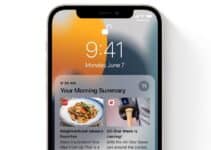How to improve the battery life of your iPad? Want to improve the battery life of your iPad? Check out these handy tips. Almost all iPad models have 10 hours of battery life when new. But of course, battery capacity decreases over time. If you’ve noticed anomalous consumption lately, take a look at our advice on how to improve the autonomy of your iPad.
Safari compatible with WebContainer, now it’s easy to create web apps for iPhone and Mac
What causes more battery drain?
- Video streams
- High background activity of location apps or services
- Using a cellular connection
- High screen brightness, long auto lock time or set to “never”.
- Using a new iPad more than normal by checking out new features, cameras, etc.
- Downloading a large amount of photos/videos
How to check the battery status of the iPad?
The smaller the battery capacity, the faster your iPad will drain. For this reason it would be useful to find out the state of health of the battery, but contrary to what happens on the iPhone, on the iPad this information is not present.
However, you can take advantage of two third-party applications on Mac to see the battery status of the iPad, namely coconutBattery 3 and iMazing 2 (the latter is also available on Windows PC). Once one of the two applications is installed, connect the iPad to the Mac and open the app.
How to improve the battery life of the iPad
Here are some useful tips to try and improve the battery life of your iPad.
How do apps use battery?
- Go to Settings > Battery to check battery usage details
- By default you find enable the “Last 24 hours” tab which shows which apps consume the most energy
- Tapping the “Last 10 Days” tab on the right side to get a broader view on battery consumption
- Also, take a look at the Info and Tips section just above the chart, where you’ll find some helpful tips.
Energy saving mode
Battery Saver mode is an easy way to extend battery life. That feature pauses mail fetching, background app refreshes, automatic downloads, and more with a single button. This is not a feature to be used on a daily basis, but it is useful.
You can activate Energy Saving mode by going to Settings > Battery and setting the Energy Saving toggle to ON.
Auto lock and screen brightness
If you notice that the “Home and lock screen” battery usage is higher than you’d expect, it’s a good idea to check these settings. Open the Settings app and go to Display and brightness> Automatic lock: set it to the minimum available, i.e. 2 minutes. Subsequently, lower the brightness of the screen by acting on the appropriate slider (you can also do it from the Control Center).
Magic Keyboard
Some iPad Pro users have complained over the years that the Magic Keyboard seems to drain the battery faster than expected. In fact, if you leave your iPad Pro attached to the Magic Keyboard and open, it really drains the battery quickly in standby. However, if the iPad is closed, battery consumption is very minimal.

Temperatures too high or too low
Apple says the ambient temperature “comfort zone” for iPad is between 0° and 35° C. Temperatures above 35° C can “permanently damage battery capacity.”
In addition to protecting your iPad from extreme heat, it’s a good idea to remove your iPad case if you notice it getting hot while charging or restoring from a backup. Temperatures below 0° C, on the other hand, can temporarily reduce the battery life of your iPad.
Background app refresh
Battery Saver mode turns off background app refresh, but you can also decide which apps can use this feature for better battery life. To do that, go to Settings > General > Background App Refresh.
You can also choose to only use Background App Refresh on Wi-Fi in addition to Wi-Fi and Cellular, or turn the feature off entirely. Disabling Background App Refresh prevents apps you’re not actively using from refreshing (until you reopen them).
Location services and cellular connectivity
Customizing your location services settings is another way to extend battery life. Go to Settings > Privacy & Security > Location Services to update the privileges for your apps.
Watch out for apps that ask to Always use your location and change it to While using the app, Ask next time or when shared, or Never.
Using a cellular connection with your iPad will drain the battery faster, so use it only when needed.
Turn off the push mode of the Mail app
If you choose not to use the energy saving mode, you can decide to disable the push mode for receiving emails for your email accounts. To do this, go to Settings> Mail> Account> Download new data: deactivate the Push item toggle. To act on the applications, however, choose one of the available items (with the exception of Automatically), from the Download section.
Once these practical tips have been implemented, we are sure that you will be able to significantly improve the autonomy of your iPad.