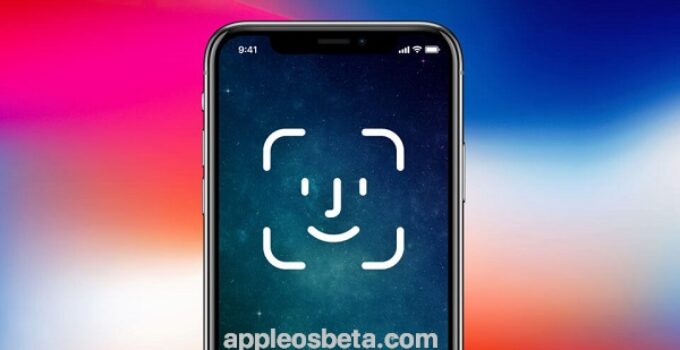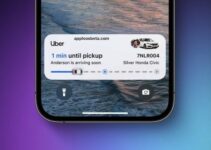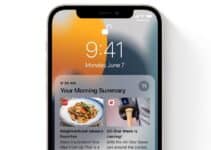How to Add a Second Person to Unlock iPhone with Face ID. Face ID, despite the inevitable “childhood illnesses” for the new product, turned out to be an extremely interesting solution for users from the very beginning. The technology is fast, seamless, very secure in terms of security – and most importantly, with Face ID, you don’t have to press anything, just look at your smartphone!
How to know what processor your Mac has
But at first Face ID had one obvious drawback – the owner of the iPhone could only set up his own face to unlock. But what if other people (for example, children) use the smartphone? In the case of Touch ID, Apple offered up to five fingerprints at once, and this problem simply did not arise.
How to Add a Second Person to Unlock iPhone with Face ID
That all changed with the release of iOS 12. Apple added the “Alternate appearance” option to the Face ID and passcode section. It is described as an opportunity to add an alternative image to the system, complementing the main “cast” of the user’s face.
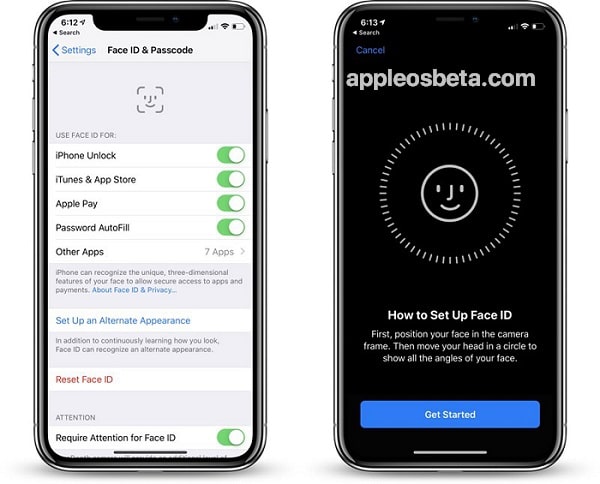
In theory, this is a “fix” for iPhone users equipped with Face ID, which the smartphone does not recognize due to a new hairstyle or especially “strong” contact lenses (they distort the position of the laser dots emitted by TrueDepth). But in practice, before us is a great way to add another user to the system. The test with the addition of another person to Face ID, absolutely not like its rightful owner, was a complete success – now both the owner of the iPhone without the Home button and the girl participating in the experiment are equally successful in unlocking the smartphone with one glance at it.
- Note: If you reinstall Face ID, you will need to register both faces in the system again.