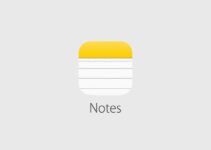How to control your Apple Watch through iPhone? With iOS 16, Apple introduced a new Apple Watch Mirroring feature that allows you to view and control your Apple Watch screen from a paired iPhone. This guide will show you how to use this feature.
iPhone 14 Pro: How to take 48 MP ProRaw photos?
With Apple Watch Mirroring in iOS 16, Apple is using its AirPlay wireless protocol to make Apple Watch more accessible. The addition of the new feature means you can use touch or assistive features like Voice Control, Switch Control and more on your iPhone to interact with your Apple Watch.
To start using Apple Watch Mirroring, you’ll need an Apple Watch Series 6 or later running watchOS 9 and a paired iPhone running iOS 16. You can check an available update by going to Settings -> General -> Software Update
How to control Apple Watch with iPhone
- On your iPhone, launch the Settings app
- Scroll down and click Accessibility
- In the Musculoskeletal section, tap Apple Watch Mirroring
- Turn on the switch next to Apple Watch Mirroring.
After completing the last step, a graphical representation of the Apple Watch will appear on your iPhone screen, and a blue outline will appear on the Apple Watch watch face to indicate that mirroring is enabled.
You will now be able to control your Apple Watch by tapping and swiping on the clock image that appears on your iPhone. It is also possible to simulate pressing the side button and scrolling the Digital Crown. When you’re done using Apple Watch mirroring, just press the X in the top right corner on your iPhone.
If you want to speed up access to Apple Watch Mirroring, you can add this feature to shortcuts to open it with a triple press of the side button.