Maximizing Your Apple Watch’s Charge with watchOS 10: A Guide. Charging your Apple Watch to its full potential in watchOS 10 is not as straightforward as you might think. Designed with battery longevity in mind, the default setting allows your Apple Watch to charge up to only 80%. Want to know how to bypass this limit? Let’s dive in.
No Mac or iPad Releases Expected for the Rest of 2023
The longevity of a battery isn’t merely a function of time since production; it’s heavily influenced by its chemical age. Factors that impact this age include, but aren’t limited to, temperature exposure and the manner in which it’s charged.
To enhance battery lifespan, Apple Watch on watchOS 10 presents two unique features: the “Optimized Charging Limit” and “Optimized Battery Charging”. These similarly named features, however, employ different methodologies to prolong your watch’s battery health.
First introduced in watchOS 7, the Optimized Battery Charging learns from your usage habits to curate a charging pattern best suited for you. On the other hand, the Optimized Charging Limit in watchOS 10 stops the charging at 80%.
Given that Apple Watches aren’t updated annually like the iPhones, preserving their battery health becomes paramount. And while the watch’s battery is robust, as it ages, you might feel the need to juice it up to 100% to last an entire day.
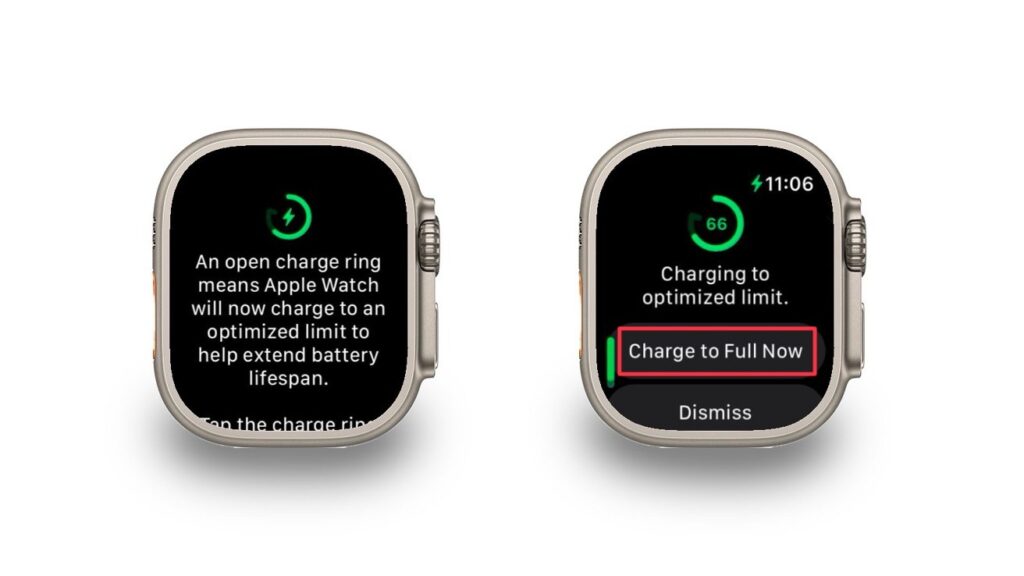
Charging Your Apple Watch to Full: Step-by-Step
Achieving a full charge is pretty straightforward and doesn’t require delving deep into settings. Here’s how:
- Dock your Apple Watch onto its charger.
- Ensure the Enhanced Charging Limit icon is visible, signaling the feature’s activation.
- Click on the battery indicator on the top left while the watch charges.
- Opt for “Charge to Full”.
While this will juice up your watch beyond 80%, remember, this action doesn’t persist and needs replication in subsequent charging cycles.
Turning off the Enhanced Charging Feature
If you want to consistently charge your watch to its fullest without any restrictions, you can deactivate the optimized charging. Here’s your guide:
- Navigate to the Settings app on your Apple Watch.
- Find and tap on the Battery section.
- Under this, click on Battery Health.
- Here, locate the Optimized Battery Charging option.
- Toggle off the feature to disable it.
This method is applicable for Apple Watch Series 8, Watch SE, and earlier models. For the Apple Watch Ultra and Series 9, there’s a direct option to turn off the Optimized Charging Limit, with a choice to set a time period for its deactivation.



