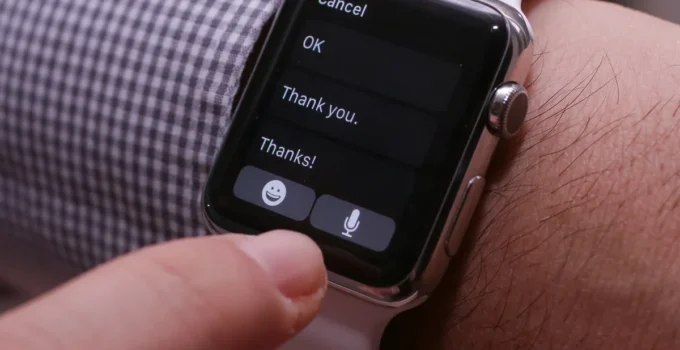How to customize auto replies for messages from Apple Watch? It is not known to everyone but watchOS allows you to customize the automatic messages that you can send from your wrist with Apple Watch. This possibility is interesting for creating automatic replies not foreseen by the system (for example “I’m away until Monday, I’ll be back on xx” or “I’ll call you back in half an hour”).
How to have iPhone always in Low Power Mode?
To create custom replies, simply open the Watch app on your iPhone, scroll down to find “Messages” and then “Default Replies.” From here you can edit or add responses. To customize the default answers, just tap “Edit”, from here drag them to reorder them or tap the Delete button to delete one.
By disabling the “Quick replies” option, the option from Apple Watch is completely deactivated, useful only if we do not want to have this function available from the wrist.
You can write a message on Apple Watch using “smart replies,” in other words by swiping to see a list of useful phrases that you can send just by tapping them. You can also dictate text: just tap the Dictate button (the microphone icon), say what you want to say, then tap “Done”.
It is also possible to dictate punctuation too, for example “there is a question mark”. The ability to create audio clips is also very useful: from Apple Watch, just go to Messages > Dictated messages, then choose Transcription, Audio or “Transcription or audio”.
By tapping Audio, the recipient receives the dictated message as an audio clip to listen to, not a message to read; by tapping “Transcript or audio” you can choose the format of the message when sending.
You can also write a message by hand: just tap the ‘Handwrite’ button, then write your message by turning the Digital Crown to view predictive text options by tapping one to choose and ‘Send’ to send the message.