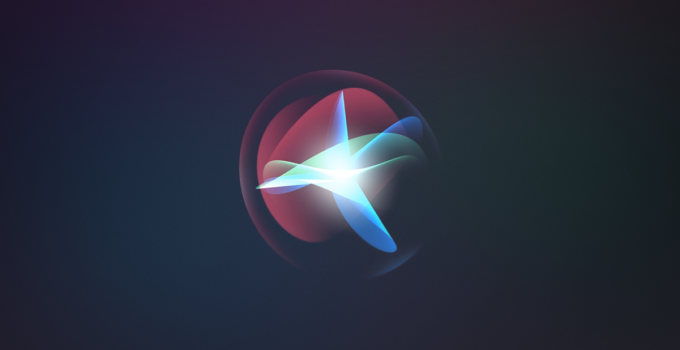How to record iPhone screen instantly with Siri. How to skip the countdown? Just ask Siri! A new feature related to Siri, Apple’s voice assistant, has arrived on iOS 16.5: it is now possible to instantly record the iPhone screen via Siri. Let’s find out how to do this in our dedicated guide.
iOS 17 brings new features to iPhone Control Center
What you need to record iPhone screen with Siri?
To record screen with Siri, you need to have iOS 16.5 / iPadOS 16.5 or later installed on your iPhone or iPad devices. The screen recording feature, however, dates back to 2017 with the introduction of iOS 11 but only with iOS 16.5 Apple made it possible to start it via voice command with the virtual assistant Siri.
How to ask Siri to record your screen?
If the iPhone is therefore updated, simply say “Hey Siri, start screen recording” to start recording immediately, without a countdown and without having to go to the iPhone control center to start the procedure. Obviously, it is possible to ask Siri to stop the recording, so as to be able to save the file in the Photo library of your device. In this case, a command similar to “Hey Siri, stop screen recording” will suffice.
The feature is extremely convenient for skipping all the cumbersome steps needed to activate screen recording, especially if a certain immediacy is required.
At the moment, however, the command is integrated into Siri without any kind of option in the Shortcuts app. We hope a few more options will arrive in the near future, perhaps to be able to generate a shortcut more in line with personal needs to be combined with other actions, perhaps for quick sharing with a friend or colleague.