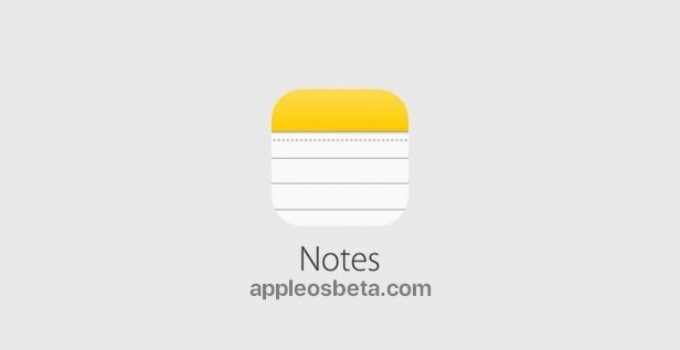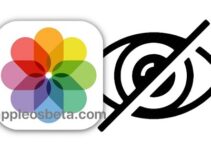How to Scan Text in Notes on iPhone? Among the innovations that Apple introduced on iOS 15 starting from iOS 15.4 last spring, there is the possibility of using the camera to quickly add editable texts to notes and reminders: it is a shortcut called Scan Text that allows you to also photograph long handwritten or printed texts that are converted on the fly and inserted into the Notes as editable and editable text.
AirPods fell into the water, what should I do? All about the waterproofness of Apple headphones
Apple had released a tip to highlight the possibility of using the “Scan text” functionality by digitizing printed or handwritten text (provided it’s written in a not too complex script) directly with the iPad and iPhone Notes app with automatic character detection.
The procedure is simple: just open the Notes or Reminders app, tap the camera icon, choose Scan text, point the camera at the text to be inserted and select “Insert”. In previous versions of iOS 15 and iPadOS 15 it was necessary to scan the text with the Notes app, then tap on a note and then on the “Live Text” icon (“Active text” in Italian). Thanks to the new shortcut, the procedure is even easier and faster.
The iOS 15.4 feature always leverages Live Text but is even faster. The system is useful for users such as professionals or students who usually take notes via their device or who need to transform into editable text (with all the advantages) a portion of a text field that is inside a image, such as a business card, playbills, paper books and so on.
Live Text is currently supported in English, Chinese, French, Italian, German, Portuguese, and Spanish, and works with iPhone XS, iPhone XR or later models with iOS 15.x.