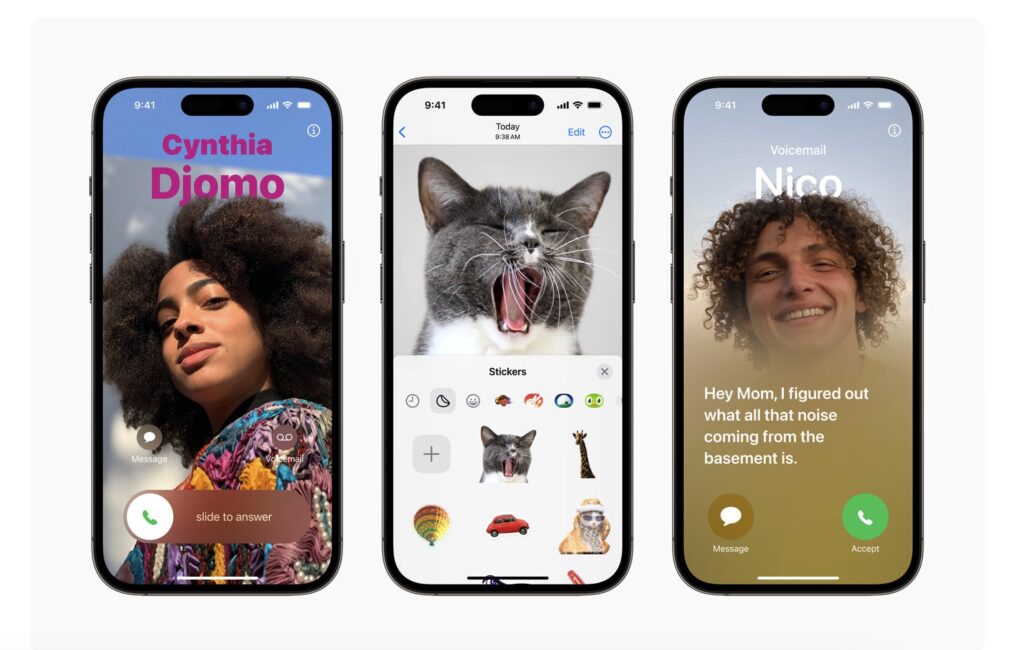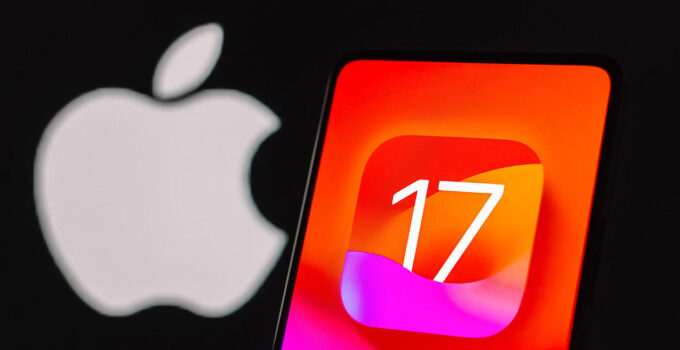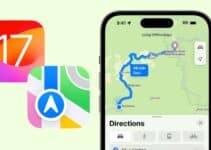The 10 things to try immediately with iOS 17. Now that all compatible iPhones can install iOS 17, let’s talk about the new features, the good ones, which can be activated and used right from the first start with the new operating system running: with this article we point out the best ten.
iPhone 15s show the number of battery cycles
Interactive Widgets
Until now, tapping on a widget opened the associated app, but widgets finally become interactive with iOS 17. They can be used on the main Home screen, on the lock screen and also in the new StandBy mode.
Depending on the app, interactive widgets allow you to carry out the most useful functions on the fly with a touch or tap directly inside the widget, for example to control music and podcasts, to add or tick a reminder, manage smart home devices and much more.
Standby mode
One of the most noticeable changes is the new standby screen that changes when you place the phone horizontally. In practice, iPhone is transformed into a sort of domestic hub, with the clock and other information in plain sight, so as to be useful even when you are not interacting with it, both when charging on the bedside table during the night and while keeping it charged on the desk of the ‘office.
Basically, when it is in this position, the phone offers three different standby screens: one with widgets (interactive and non-interactive), a second with the photos in the photo library and a third with the clock.

You can customize them (just hold down on them) by selecting your favorite widgets and the way the time appears and make the phone “remember” the various configurations used with different MagSafe chargers (to return to the example given earlier indeed, differentiating widgets and appearance between bedside table and office).
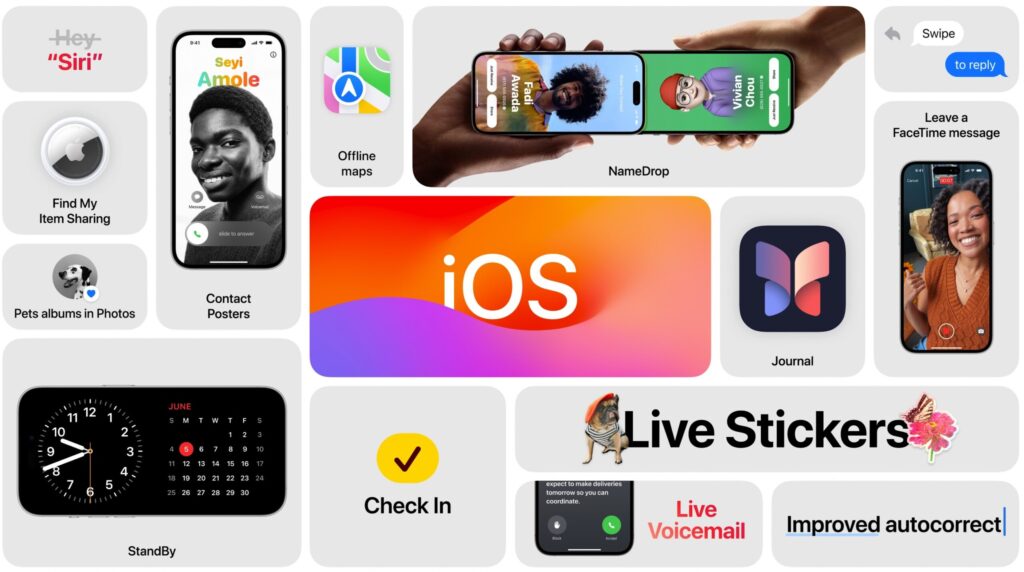
Create your contact poster
With iOS 17 it is possible to create a sort of business card when calling another user with iPhone. Essentially, you can create and customize the contact screen with photos, memojis, animojis and the color of your name, thus choosing the appearance of the screen with which to “introduce yourself” to the user you are contacting.
Simply go to Contacts > My Card and click Edit in the top right corner.
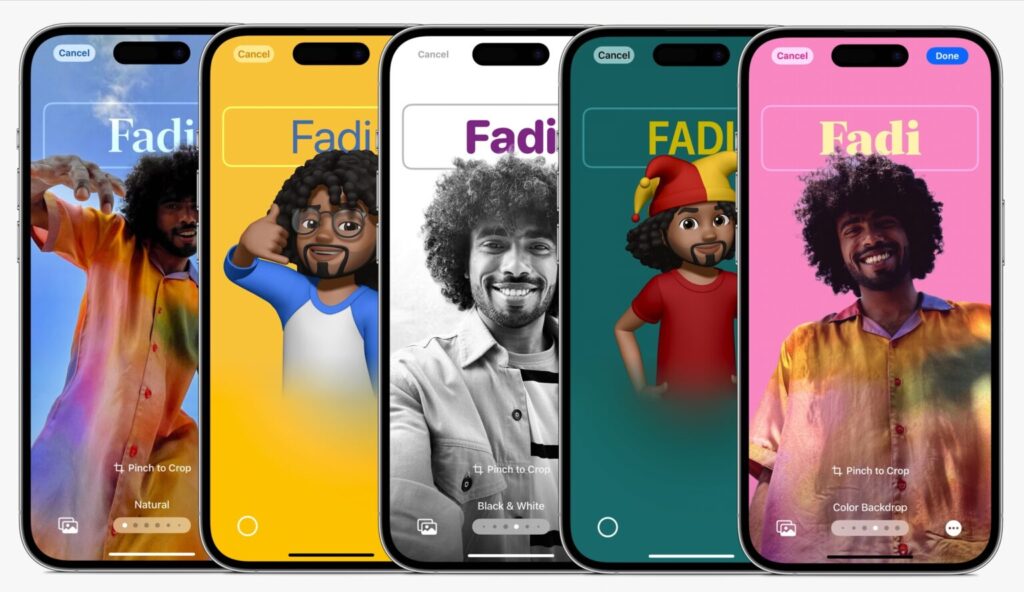
How to share iCloud Keychain?
From now on, if you want, you can share all the passwords stored in iCloud Keychain with friends and family. Simply open the Settings app and click on the Get started button located under the Share password with family banner. Alternatively you can click the + button and create a new shared group (you can also have more than one with different people).

How to share AirTags?
AirTags can also be shared with friends and relatives and this becomes particularly useful for example when lending the car keys to your wife or child, because by doing so it will no longer be necessary to give up tracking of the device to avoid constant alerts of unknown objects nearby.
When the opportunity arises, open the Find My app, select the relevant AirTag and click on Share, then selecting the target contact.
Rename pets in photos
iPhone is now able to recognize pets: in fact, with iOS 17 the People album becomes People and Pets, so that even for the latter it is now possible to rename all those identified by the AI.
Record a mood
With iOS 17, Apple’s Health app is packed with a new function dedicated to mood monitoring, so as to keep track of your well-being over time. To access this new feature and record your current mood, all you have to do is open the app, click on Browse and select the Mental well-being item.
Set up Safari profiles
Another new feature is the one that allows you to navigate on Safari by separating searches based on different use cases, for example creating a Work profile to differentiate it from the Personal one. This way, accounts, histories and everything else will remain confined in separate environments and can be recalled more easily based on the needs of the moment.
To create these profiles, open the Settings app and go to Safari > New profile customizing the icon, name and background color.
Create the stickers
If with iOS 16 it was possible to cut subjects out of photos, now with iOS 17 the crop can be transformed into a new image or even better into a sticker by clicking on Add sticker from the menu that appears when you click on the crop. At that point you can send to all those apps that support emoji.