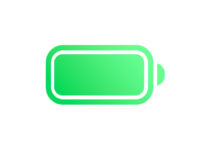Update iPhone 15 before transferring data from another iPhone. The direct transfer of data from iPhone to one of the new iPhone 15 models could block due to a problem identified in the standard version of the operating system: for this reason Apple warns users to update the latest generation terminals to iOS 17.0.2 first yet to make the transition.
The 10 things to try immediately with iOS 17
From a technical point of view, the operation could be successful, but in some cases the transfer could block. The possibility to proceed with download and update is offered to the user already during the initial configuration procedure.
Alternatively, it is also possible to configure iPhone as a new device: at the end of the setup you need to open Settings – General – Software update. iOS version 17.0.2 was released by Apple only for iPhone 15 and fixes the issue in question.

What to do if iPhone 15 is stuck transferring data?
In a support document, Apple explains what to do if the iPhone 15 is stuck during data transfer and shows the Apple logo on the screen. Below are the steps to follow to restore iPhone 15:
- Connect your new iPhone to computer via cable
- Press and quickly release the volume up button. Press and quickly release the volume down button. Then, press and hold the side button
- Continue holding the Side button while the Apple logo appears and don’t let go until an image of a computer and cable appears
- On your computer, locate your new iPhone in Finder or iTunes
- Choose Restore when you see the Restore or Update option
Once the restore is complete, you can update iPhone 15 to iOS 17.0.2 in the two ways described above, then proceed with the data transfer from another iPhone.